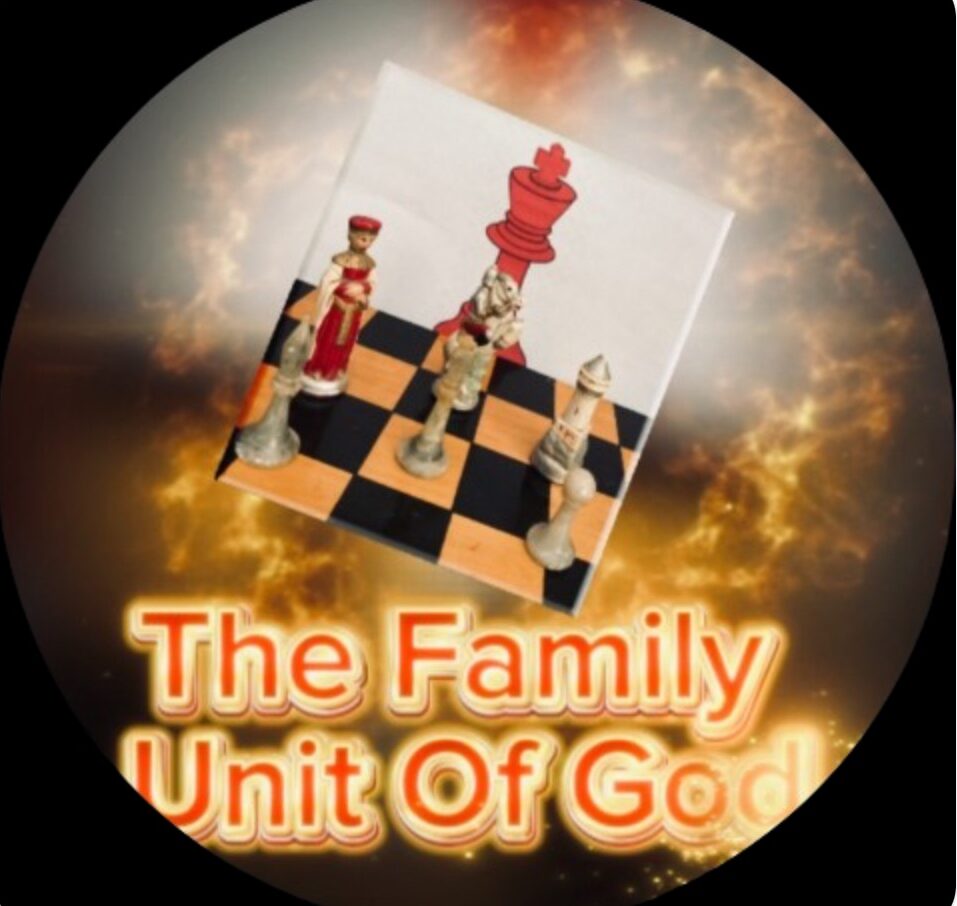New Account Set Up And Play
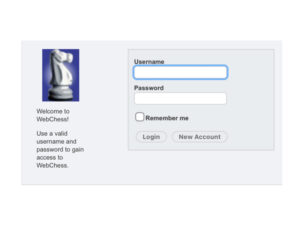
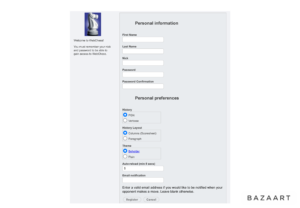
Instructions
To create new account:
- Click new account.
- Enter first and last name.
- Enter a nickname which will also be your user name and you will want to create a password which will allow you to login with your username.
- Enter your password and then confirm your password.
- Don’t be concerned about the personal preferences or history layout and theme the default settings work fine! if you want you can change them later under personal preferences. The only personal preference I would include is your email this tells when someone challenges you to a game and when someone has made a move and it’s your turn.
- Click register.
- Once you register look for pending challenges in the upper left corner and click to see if anyone has started a game with you Or challenge others to start a game with them.
- If someone has challenged you! You can determine this from your email or login and check pending challenges in the upper left corner and then you may accept or decline. If it’s your move or your turn, this can be seen in the game progress box under current turn. Then click the number under game Id to go to the chessboard. For tips on moving pieces see step 1 under to play.
- To challenge a player select nickname under select opponent and who you want to challenge and then click invite.
- Now you wait until your challenge is excepted or declined. Now you can login periodically to check if your challenge has been excepted or check your email.
- If your challenge is accepted you must determine through logging if it’s your move first.
- Once it’s your move click the game number below the word Id.
To move a piece:
- Once the chessboard comes up, then you select a piece to move by touching it (the square will turn yellow) and then touching the square you want to move the piece to you might have to wait a 5 or 10 seconds for the software to move your piece. Once the software moves your piece the chessboard will reappear at the top of your screen. If the software glitches or you don’t make the move you wanted to you can request undo with your opponent. Your opponent will have to approve the undo.
- If you want to go back to the previous page select the menu button on the bottom right of the page.
In conclusion please refer to these steps if you’re having trouble with the software or setting up your account or call or text me Gary Ogletree at 775-315-5015 or email at chessforjesus@outlook.com. Also check your messages periodically by clicking messages in the upper left-hand side of the main page.
Views: 29